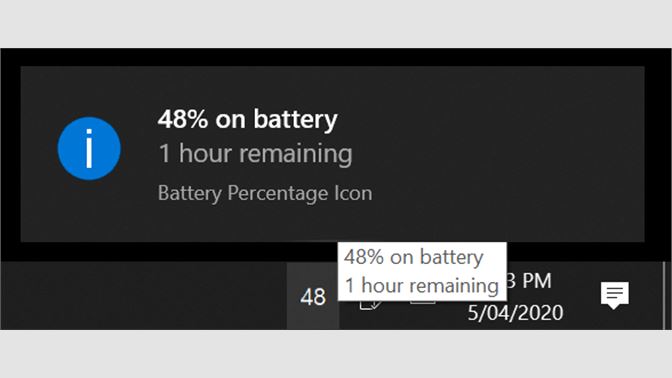You likely prefer to know when your computer’s battery is getting lower in advance rather than wait until it turns off. It may seem that such an essential thing has to be displayed in a visible area – and by default, it is. If the power level icon has disappeared from your taskbar and you are wondering how to get it back, we’re here to help.
In this guide, we’ll explain how to show your battery percentage in Windows 11. Additionally, we’ll answer some of the most common questions related to the missing power level icon issue.
Check out: Our Brand New Free online tools website
How to Get Battery Percentage Icon in Windows 11
- Navigate To Microsoft Store
- Then Search For Battery Percentage Icon
- Install the Battery Percentage Icon App
- Then Open the Battery Percentage Icon
- Now Press the up arrow icon
- Now Drag the Battery percentage icon into taskbar
- Now Battery percentage of Your Laptop will be shown at the taskbar
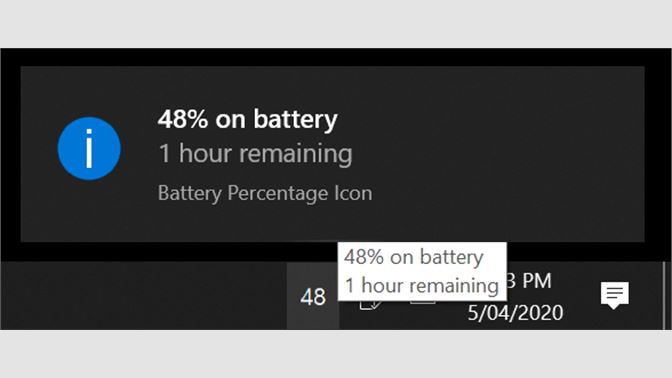
What’s new in this version
▫ Improved battery details screen ▫ Fixed tray icon tooltip doesn't show time until fully charged ▫ Other minor bug fixes and refinements
System Requirements
Available on: PC, Surface Hub
OS: Windows 10 version 14393.0 or higher
Architecture: neutral