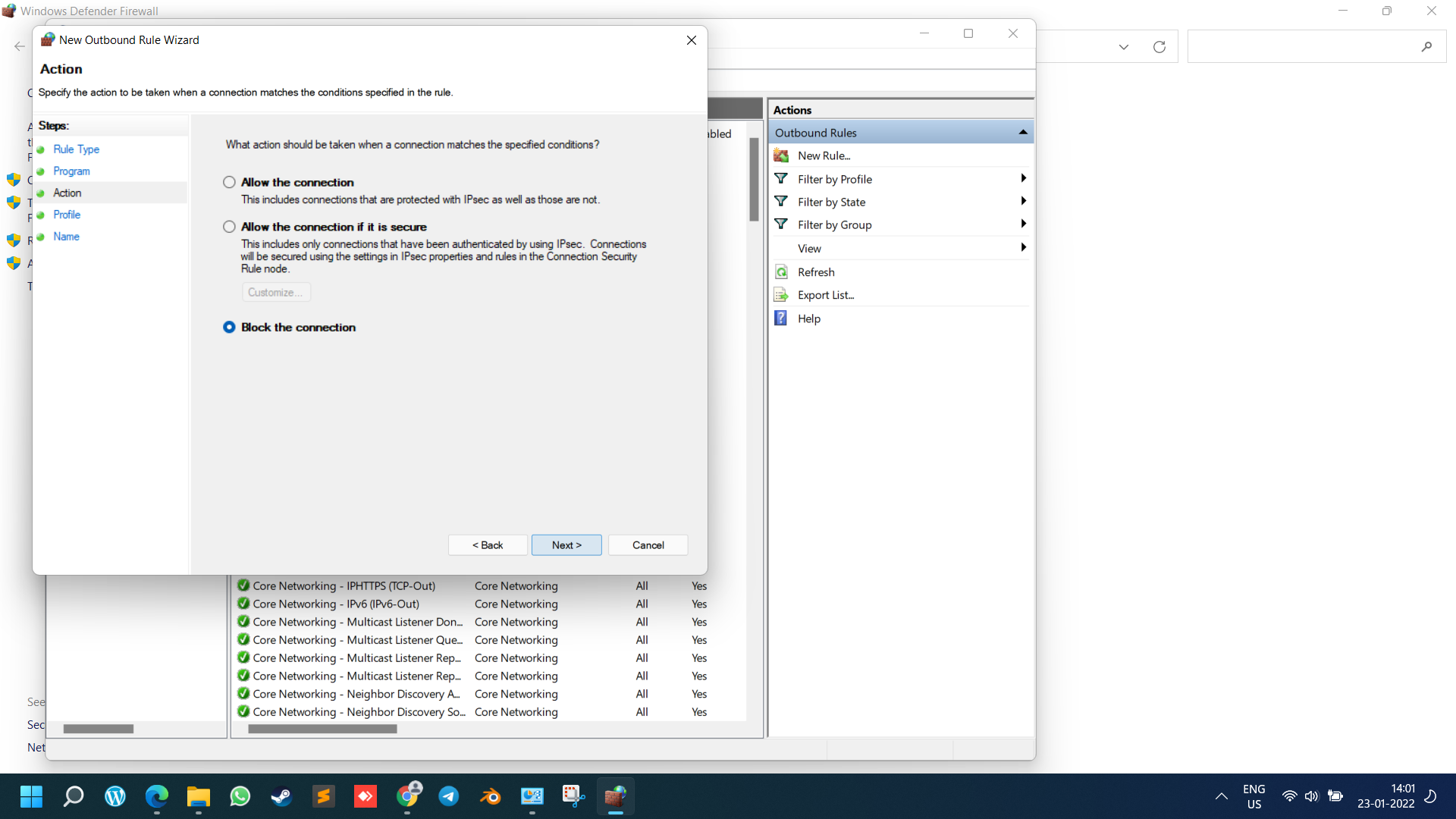As a techusers, we use multiple apps for multiple tasks. But some apps wont require internet access to run. For example Wps office won’t need internet at all. It run smoothly without internet by turning off internet access for this type of apps you will see less ads and also if you use cracked version of any apps or games this trick will prevent you from malware and company blocking your app.
In this tutorial we see microsoft edge.
Step 1: Press windows key and search Windows Defender Firewall and open it.

Step 2: Click on advanced setting on left menu

Step 3: Click outbound rules on left menu then new rule on right menu

Step 4: Select Program option then click next

Step 5: Select the ‘This program path’ option and locate the .exe file of the program you want to block from accessing the internet.

Step 6: Click on Block the connection and then click Next

Step 7: Select all three option Domain, Private , Public and click next

Step 8: Give the Program name then click finish button.

That’s it! You are done. Now your app shouldn’t be able to access the internet.

How to Disable The Firewall Rule to Block Apps
If you want to disable an app’s internet blocking rule, you need to implement some of the simple steps shared below. Here’s how to disable an app’s internet blocking rule on Windows 11.
1. First of all, click on the Windows 11 start menu and type in Windows Defender Firewall. Next, open the Windows Defender Firewall from the list.
type in Windows Defender Firewall
2. On the Firewall page, click on the Advanced Settings option.
click on the Advanced Settings option
3. On the Windows Defender Firewall with Advanced Security window, select the Outbound Rules.
click on the New Rule option
4. Find the name of the rule you have created. Right-click on the rule and select Disable Rule. You can even click on the Disable Rule button on the right pane.
select Disable Rule
5. You can even delete the rule. For that, you need to click on the Delete button on the right pane.
click on the Delete button
That’s it! You are done. Now your app will regain access to the internet.