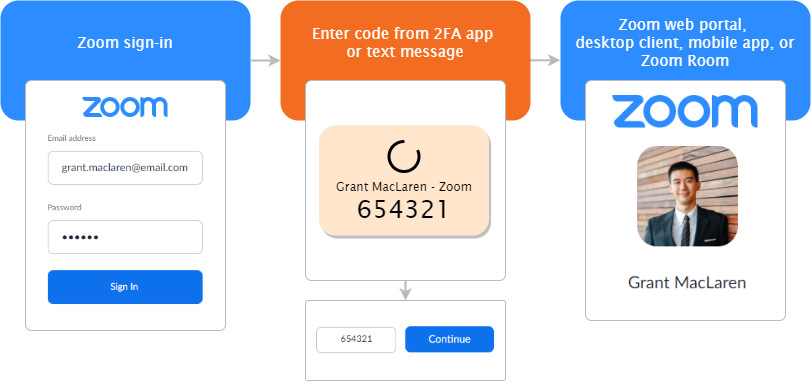Zoom, a popular video conferencing app finally added 2FA(Two-factor authentication) for its web portal, desktop client, Zoom Rooms and mobile app. A Zoom also recently added end to end encryption support for all users in late june.
2FA (Two-factor authentication) is generally adds extra layer of security for users before accessing the account. 2FA adds extra verification step by using OTP or authenticator app before Login. It is very helpful if your password gets leaked.
Zoom pitches benefits like improved security, enhanced compliance, easier credential management, and reduced costs for small businesses and schools
Zoom supports authentication methods such as SAML, OAuth, and password-based authentication. Zoom’s 2FA implementation lets you use authentication apps like Authy, Google Authenticator, Microsoft Authenticator for entering Time-Based One-Time Password (TOTP). You can also choose to get the OTP via SMS or phone call.
How to activate 2FA in Zoom with admin account?
Step 1: Sign in to Zoom Dashboard and head over to Advanced then click security
Step 2: In the Security section, Enable ‘Sign in with Two-Factor Authentication’.
Step 3: After enabling two-factor authentication, Zoom will ask you to choose the scope of the feature based on requirements
Step 4: The available controls are ‘All users in your account’, ‘Users with specific roles’, and ‘Users belonging to specific groups’. Choose the apt one and save preferences.
Activate 2FA with User account
Open Zoom’s web portal and choose ‘Authentication App’ or ‘SMS’ as your authentication method.
For using an authentication app, open the authentication app of your choice, scan the QR code that appears on your screen, and choose Next.
Enter the 6-digit code that appears in your authentication app to verify and complete the setup process.
For those who prefer using SMS instead, choose ‘SMS’ as the authentication method, add your phone number, enter the 6-digit verification code that you received in your phone number, and choose Verify.
Read more: Zoom Video Conferencing IOS App Shares Data with Facebook: Report
Source: ZOOM