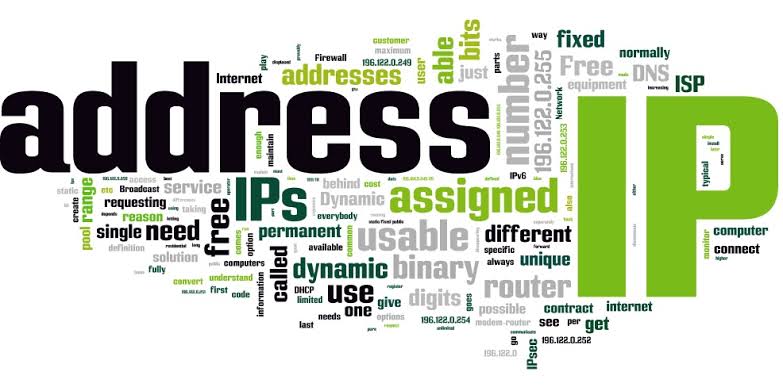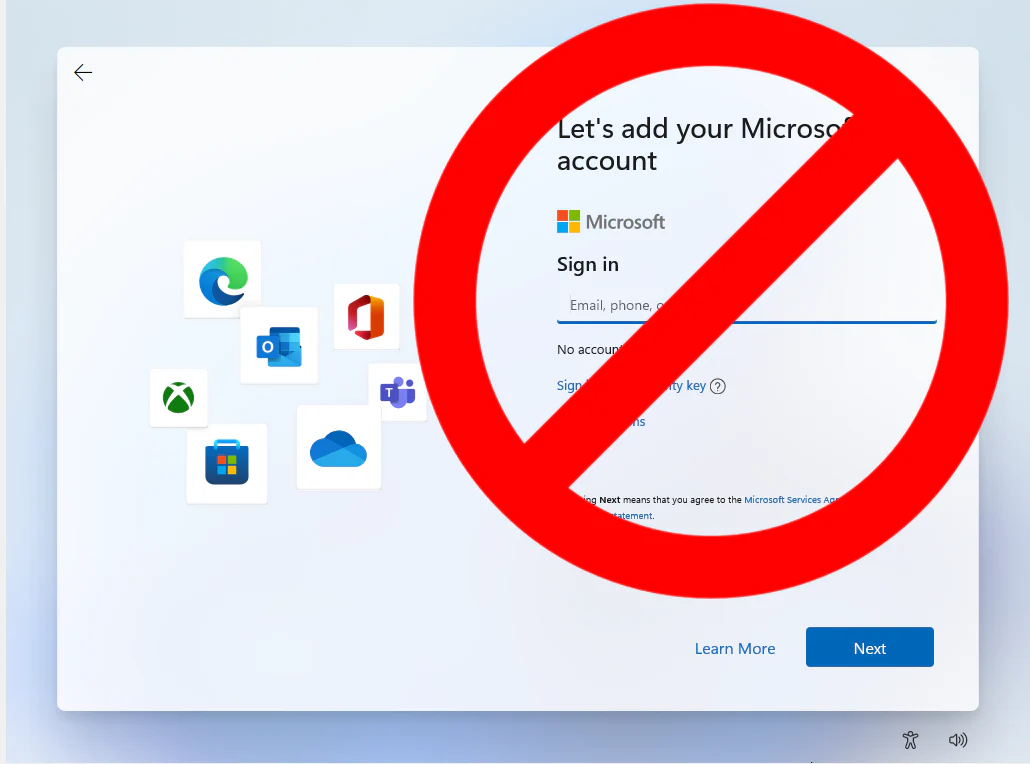Now we can see about configuring your Static IP:
This tutorial is mainly for the persons who want to connect you laptop to Ethernet cable in your college lab or school lab. If you simply connect the Ethernet your laptop it shows that it was connected but simply shows No internet.we must use static ip
Don’t worry we have the solution to solve this problem.
Follow the below steps correctly.
I will explain that in many ways,you want to read this post fully.
1.STEPS TO FOLLOW:
- Connect the Ethernet cable in your Laptop.
- Ensure that your cable is connected.
- go to network and sharing center.
- Click on Ethernet.
- Then click on Properties —> Internet Protocol version 4(IPv4)
- There you can configure the IP address.
2.STEPS BY IMAGES:-)
Step-1:
Step-2:
Step-3:
Step-4:
Step-5:
How to fill the address?
In the last step(no.5),You will find the IP address: Subnet mask: Default Gateway: Preferred DNS server: Alternate DNS server:
Copy all the address from the main computer(ie., from the computer in the lab) to your laptop.
Way to obtain IP from any device:
Click Win key +R

Open cmd by typing cmd in open search box
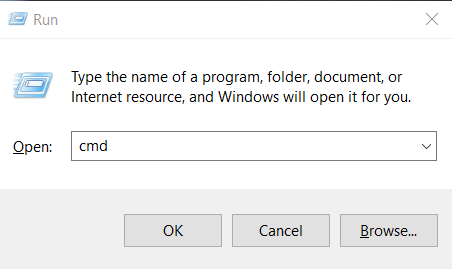
In cmd prompt type “ipconfig”.
You can find the address below.

Read more : Windows is not booting after Bios Update in Lenovo- Solved