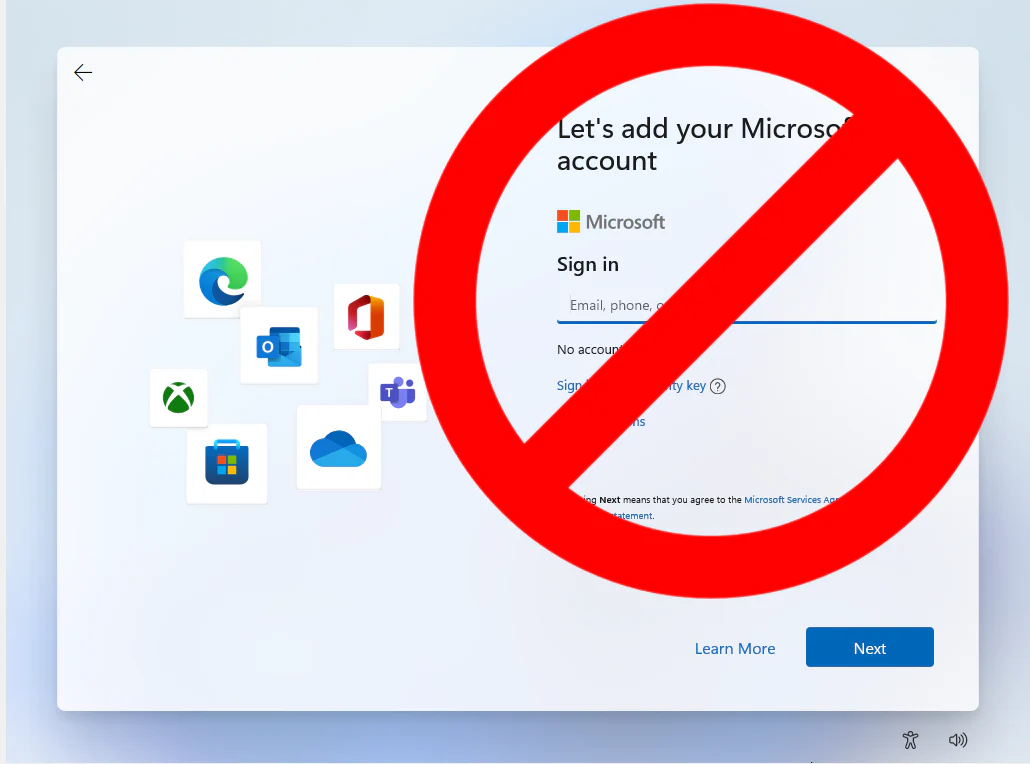Canonical has made the startling statement that it will no longer distribute new versions of Ubuntu with Flatpak with the release of Ubuntu 23.04. Instead, the Snap Store will be included with every new flavour of Ubuntu. Yet not everyone enjoys Snap’s sluggish app or package manager; many people instead favour Flatpak for their software requirements. For those who are unfamiliar, Flatpak is a cross-distro package manager for managing and downloading apps. Learn how to download and utilise Flatpak on Ubuntu 23.04 if you fall under this category.
How to Install Flatpak on Ubuntu 23.04
Step 1: Update the Packages
Ensure that all system packages are current. Use this command to update every package on your Linux system:
sudo apt update
Step 2: Install Flatpak
Once you have updated the system packages, use the APT package manager to install Flatpak on Ubuntu:
sudo apt install flatpak
How to Use Flatpak on Ubuntu 23.04
Once you have installed Flatpack on Ubuntu 23.04 using the above command, here’s how you can use it to download apps on your Linux machine.
Step 1: Enable Flathub
Now that you have got Flatpak, let’s now install the Flathub repository which makes downloading and installing applications easy. Simply run this command to enable Flathub on Ubuntu 23.04 or later versions:
flatpak remote-add --if-not-exists flathub https://flathub.org/repo/flathub.flatpakrepo
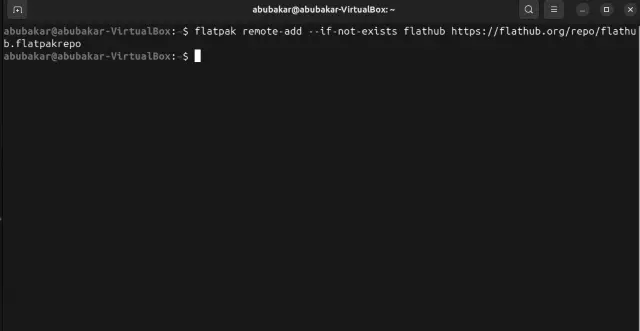
Step 2: Download Apps with Flatpak in Ubuntu
- You may now search for any programme using this command after installing Flathub:
flatpak search <application_name>
For example, to search for Vim in Flathub, use this command:
flatpak search vimIn the Ubuntu Terminal, Flatpak will print the description, the latest version number, and other information about the application you searched for.
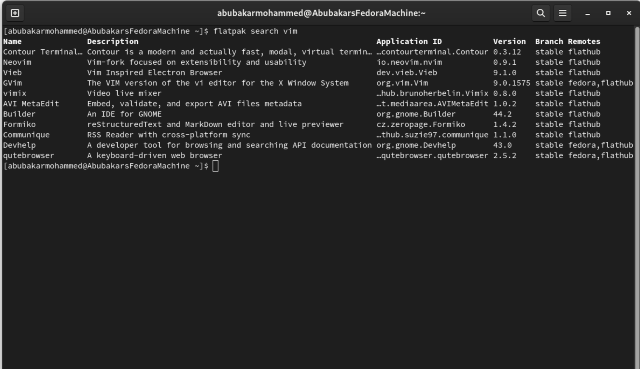
- If it’s the application you are looking for, use this command to install the same:
flatpak install <application_name>
For example, use this command to install Vim using Flatpak:
flatpak install vim
- Choose the application variant you want to install from the given menu numbers (in this case 1-4)

- Finally press Y and Enter key on the keyboard to start the installation of the application using Flatpak in Ubuntu.
Also Read: Headshotreviews