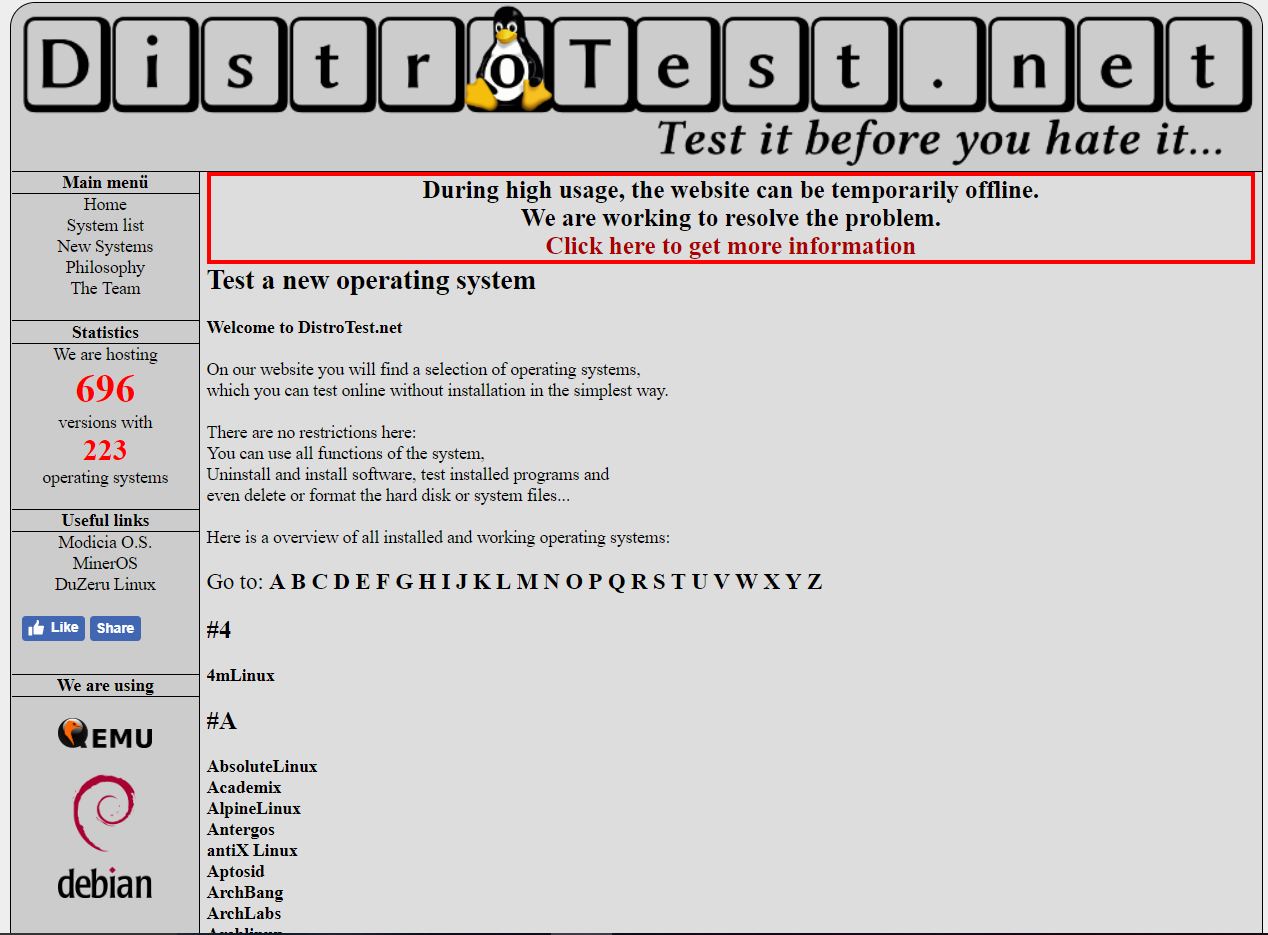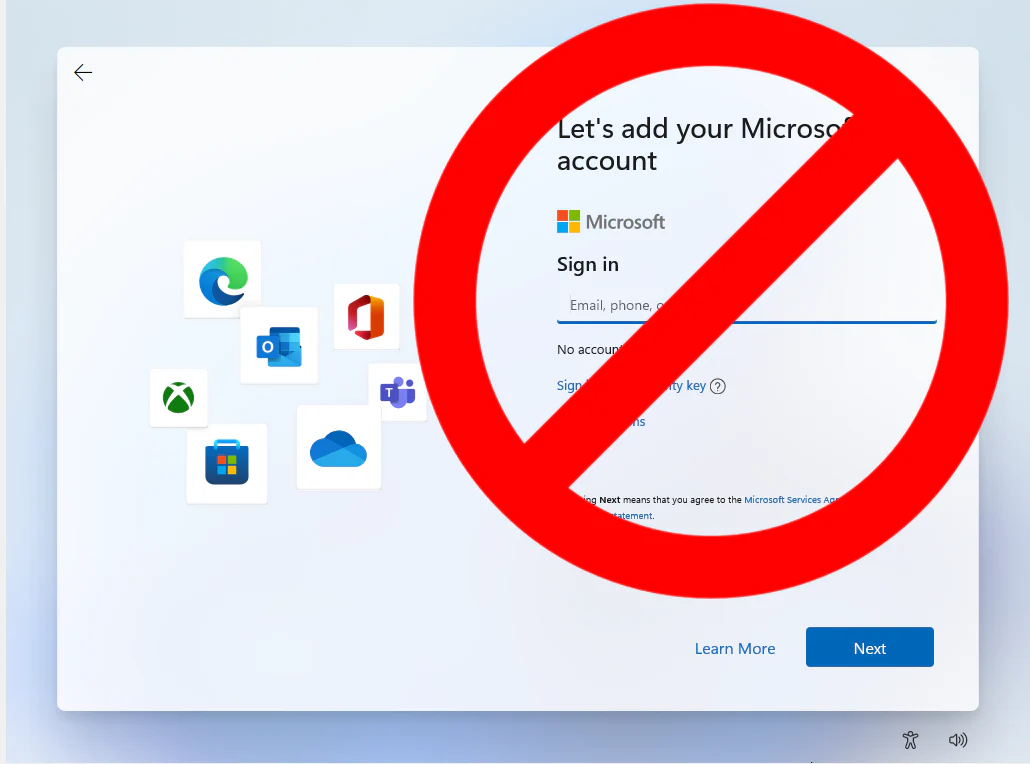Linux OS in Webbrowser
Hi Devs, If you are the linux operating system lover then this post for you. They are many linux os is available in the internet, finding perfect one for you is too difficult because its take more time and data. You have to download atleast 2 GB of distro to test the operating system.distrotest kali linux

Distrotest.net works on a service based website where you can choose among a variety of different Linux distributions to test. Just choose your distribution from the A-Z list and start your system. The website provides all the features of the operating system, including install, partition and everything like you do in your actual system. After choosing your desired Operating system you enter in a queue where you are given a slot number and you have to wait a little bit till your turn comes. The slots are given due to many users running systems and makes server loaded. Sometimes heavy usage kills the website and servers go offline but in a few hours, this issue is fixed. Also if you face any issue in the website you can contact their support distrotest kali linux.
Note: Distrotest.net is shutdown and redirect to the blog page so use JSLINUX Container
How to use Distrotest.net
STEP 1: Visit JSLINUX via browser
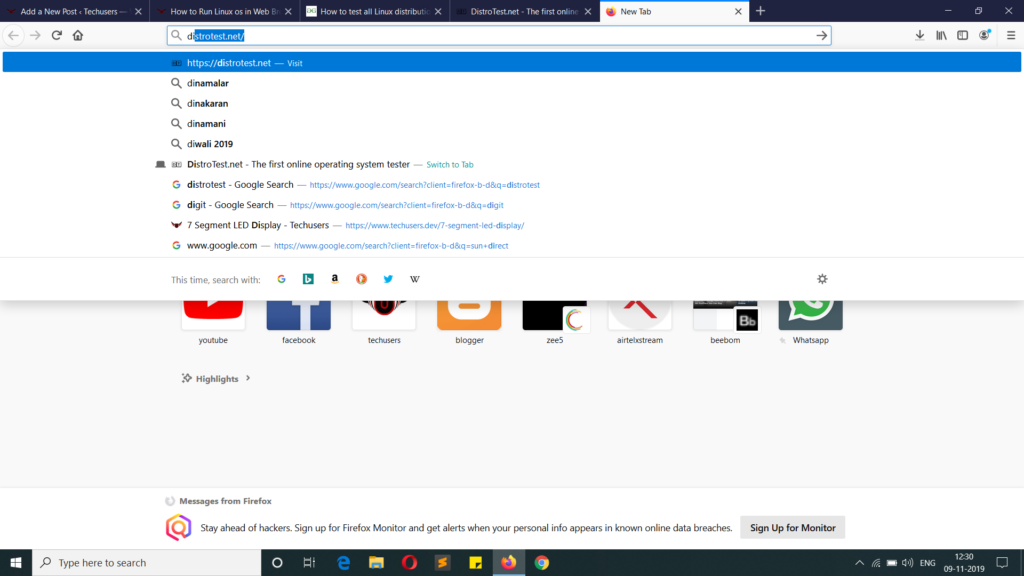
STEP 2: Select Linux distro you like
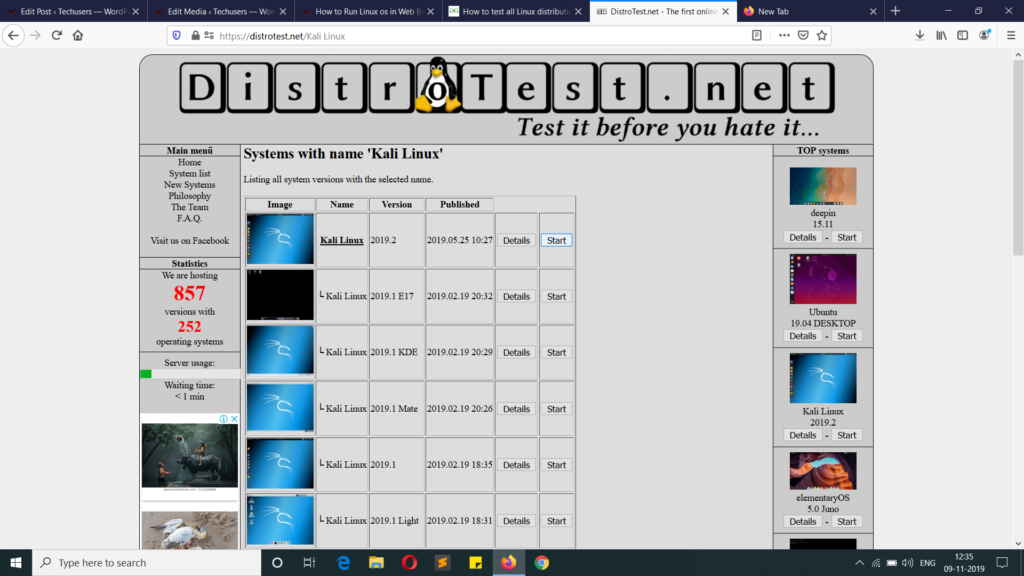
STEP 3: Click Start button
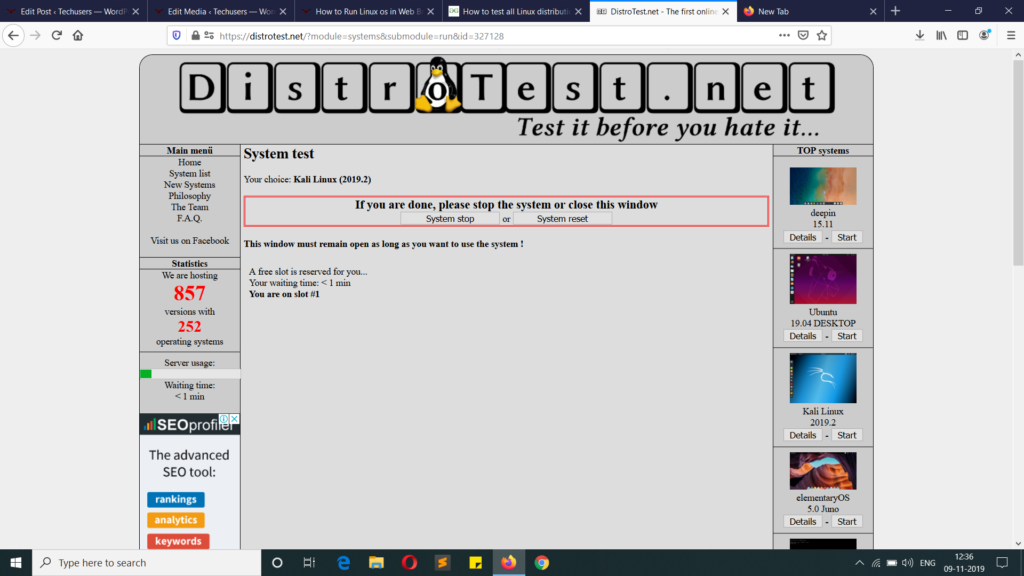
STEP 4: Allow popup window and it will automatically run in new window
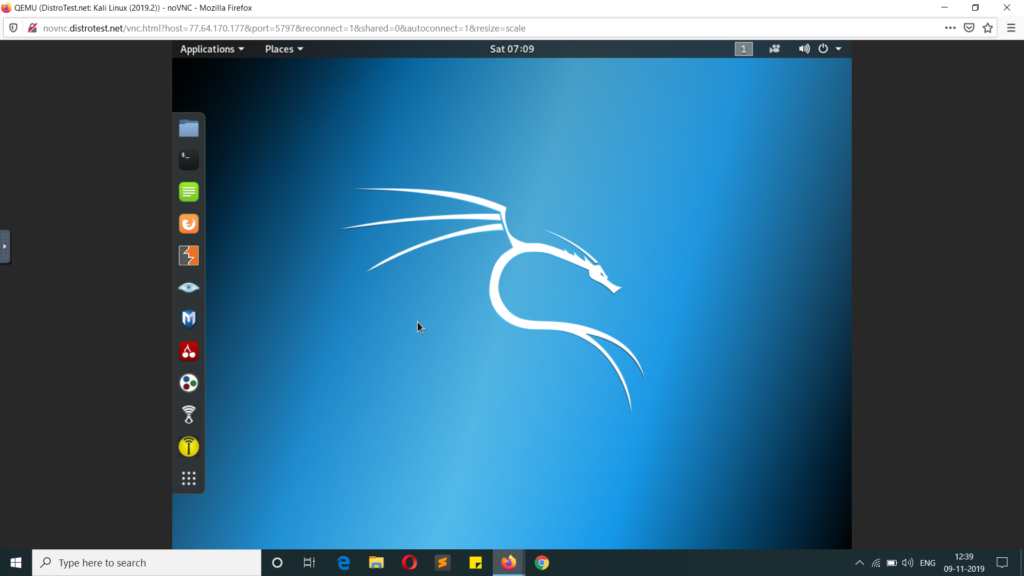
Problems Faced While Using distrotest.net
Using distrotest.net is very easy but there are some problems which you can face while using it:
- Slow system: The Operating system launched in the server runs very slow. After moving your cursor you may need to wait for a second for the response which kills a lot of time.
- Waiting Queue: Once you tab “system start” you enter a queue in which you are given a number, and no one knows how much time will it take till the other users shut down systems, however, for each user there is a time limit of 30 Minutes.
- Server offline: when there is more traffic and heavy usage, the servers can go offline, but the support tries to fix the issue soon.
Conclusion
A great project has some problems but those problems soon get a solution. If you face any problems or if you have any suggestion you can always reach their support and they are happy to help.
Read More: Networking in the Google Cloud Platform Specialization – ENROLL NOW
HOW TO GET DARK THEME ON WHATSAPP WEB
Linux os in webbrowser